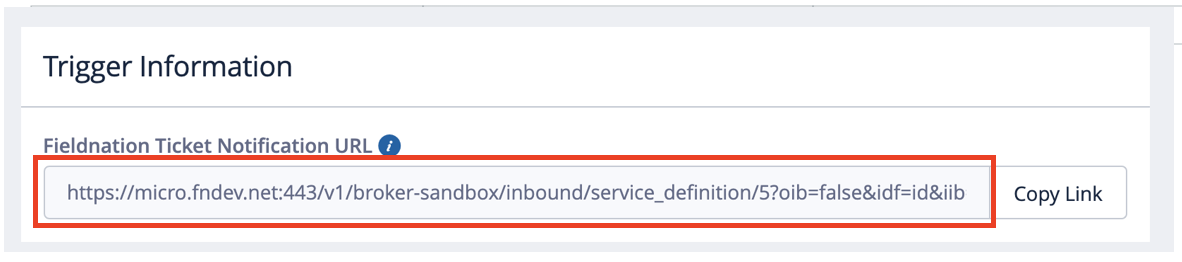Workflow
Setting Up For Smartsheets
You will need a Sheet ID and an access token to set up the webhooks for Smartsheets.
Important: Please be aware, you will need to create a separate webhook for each sheet you utilize.
- For the webhook you will need to reach this endpoint with a POST call to create a webhook. Please include the Access Token as a header.
The body of the request should look like this:
The scope object ID should be the sheet ID you are utilizing.
For the Callback URL, please use the Trigger URL from the settings page in fieldnation with
&external_id=added to the end of it.
- If you’d like to have a checkbox trigger the webhook, you can create a separate checkbox column and get the ID with this endpoint.
You can then add it to the
columnIdsarray in the body of the webhook message.One additional requirement will be activating the webook. This can be done by doing a PUT call to the webhooks endpoint and adding the webhook id at the end of the URL. Also, you will need to pass this in the body of the update:
{ active: true }