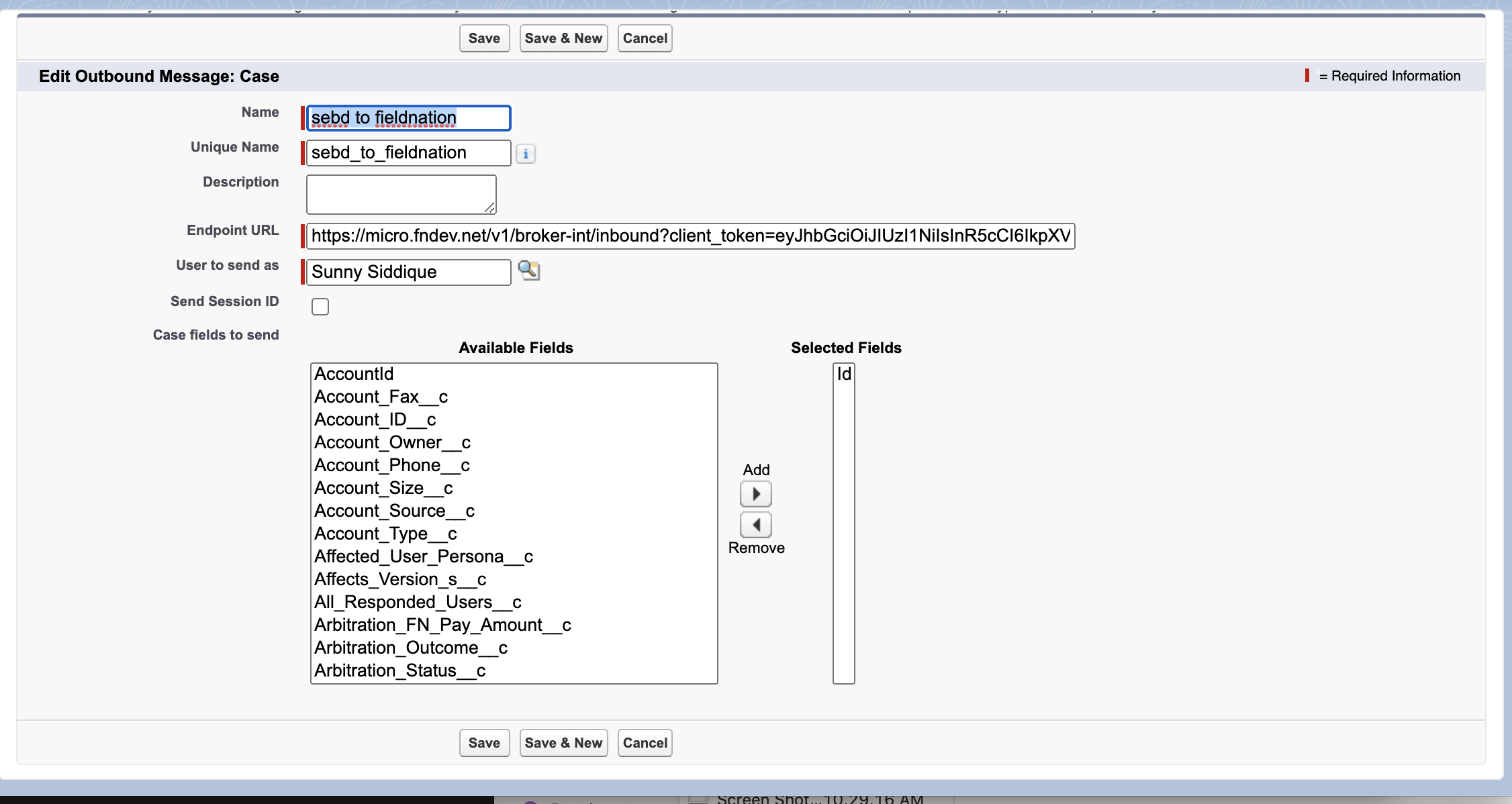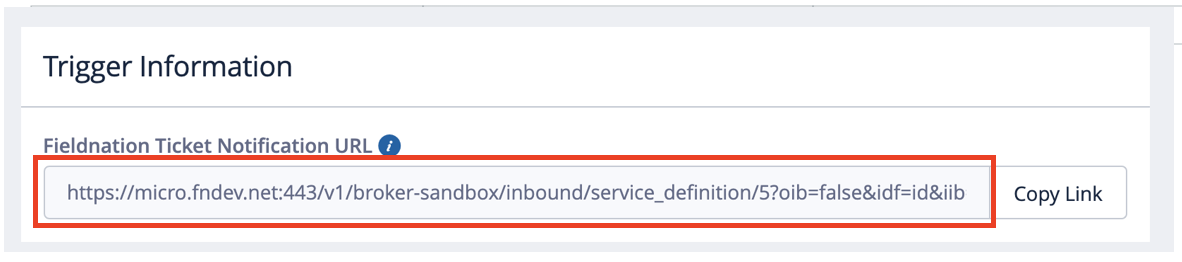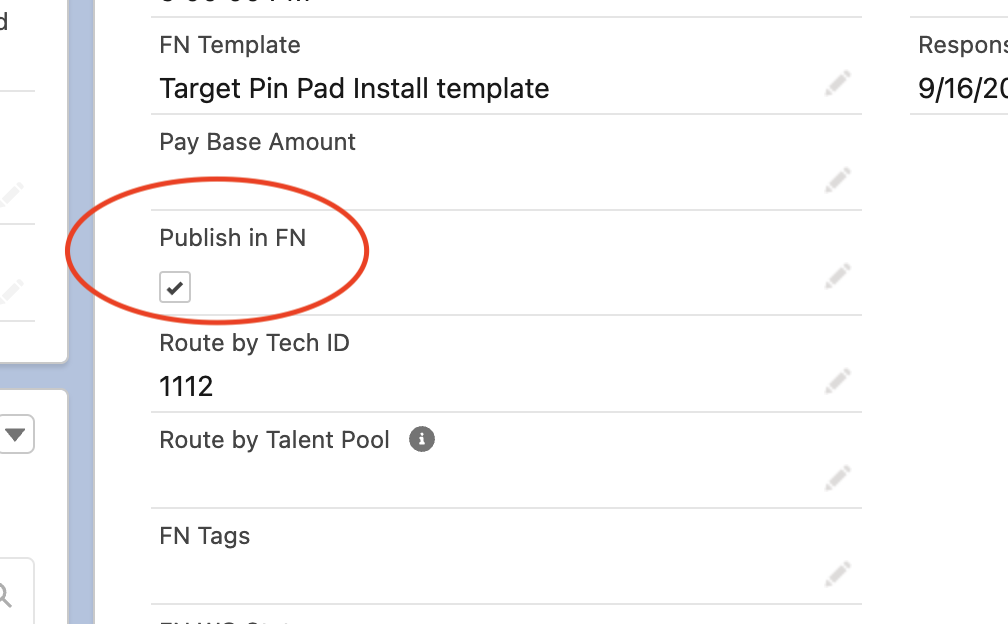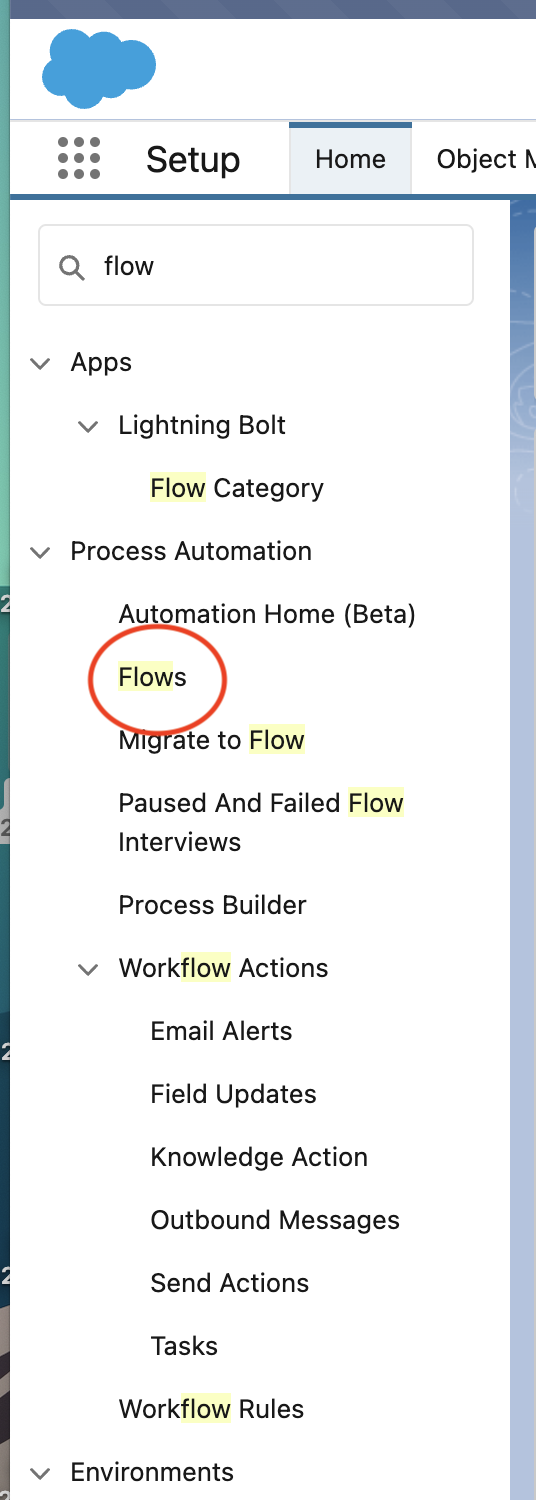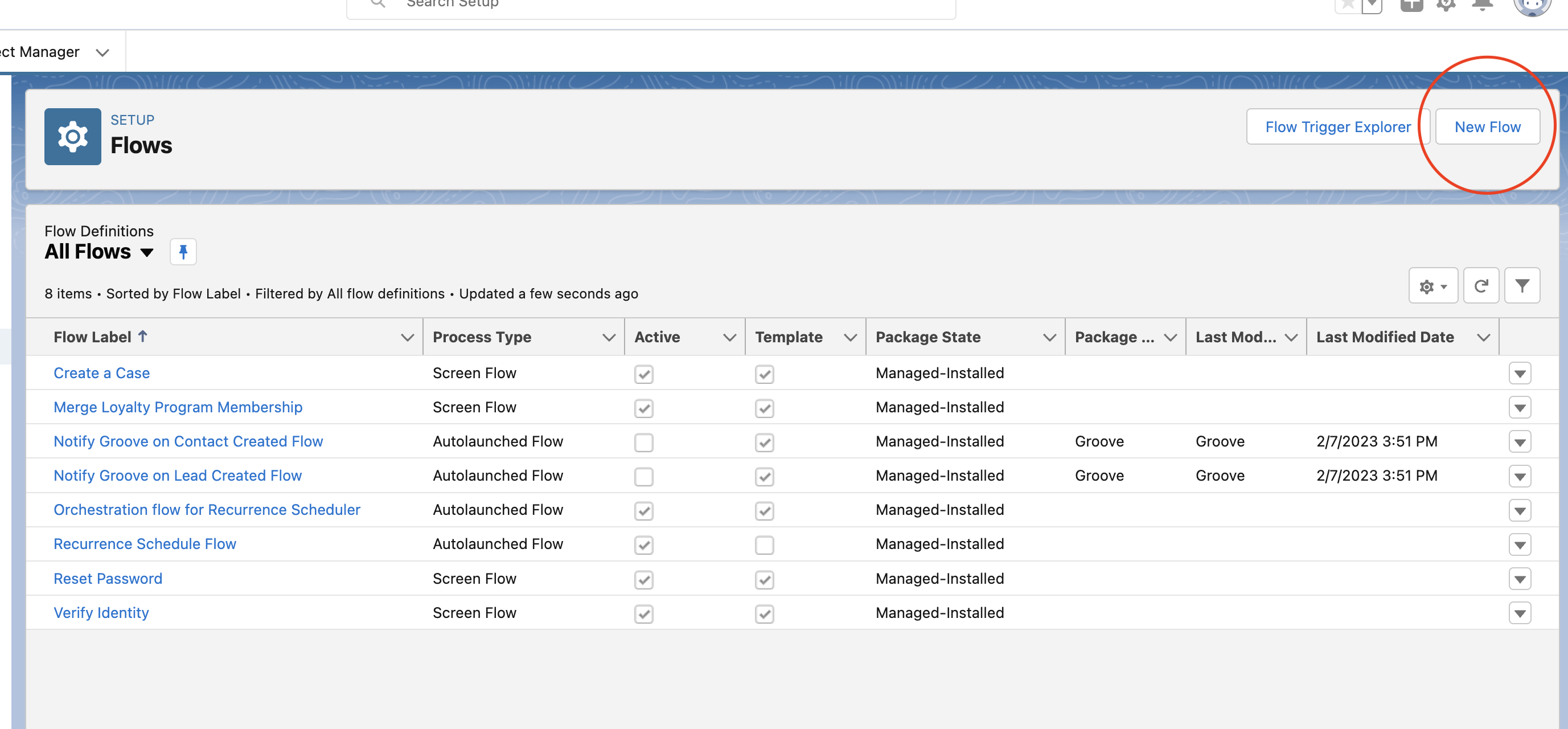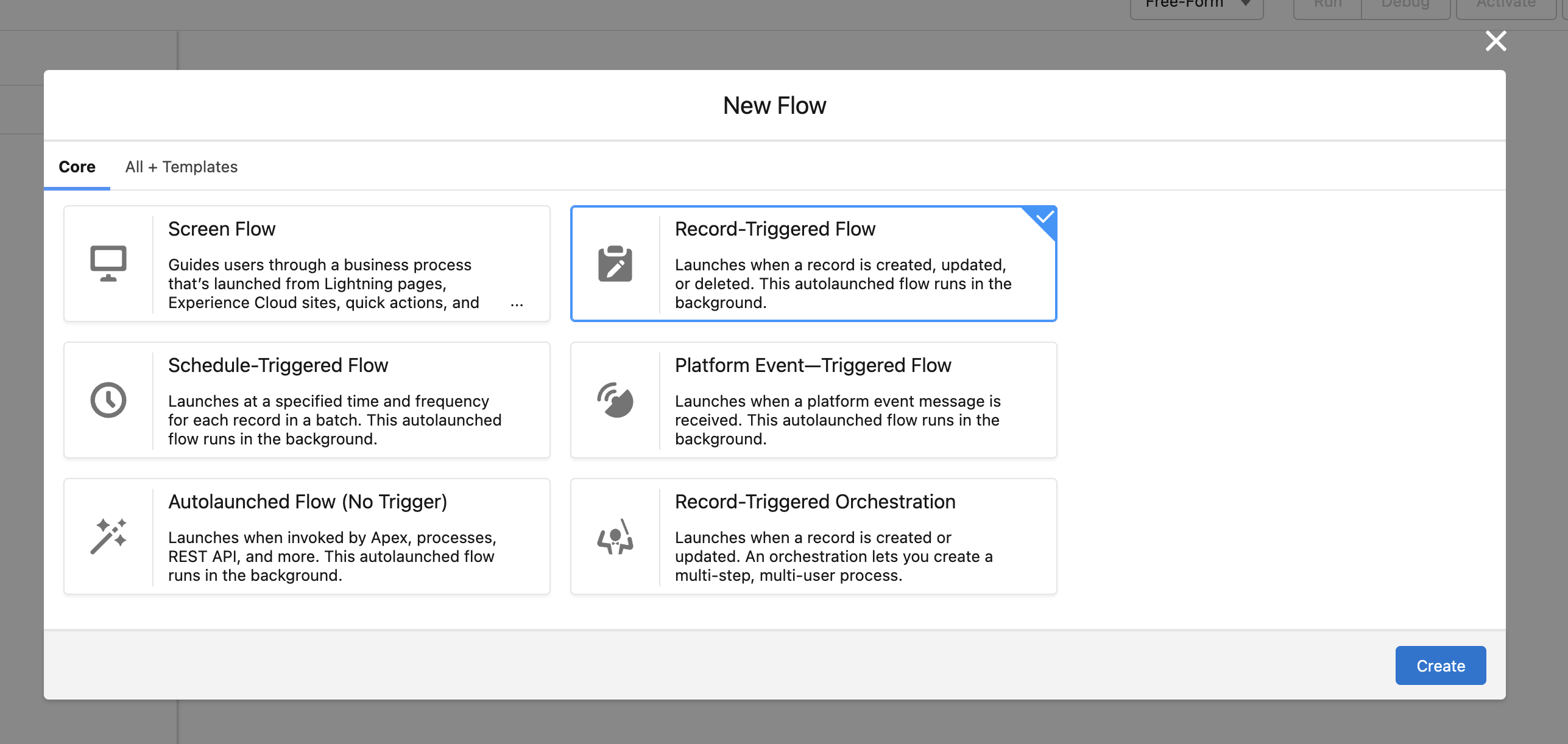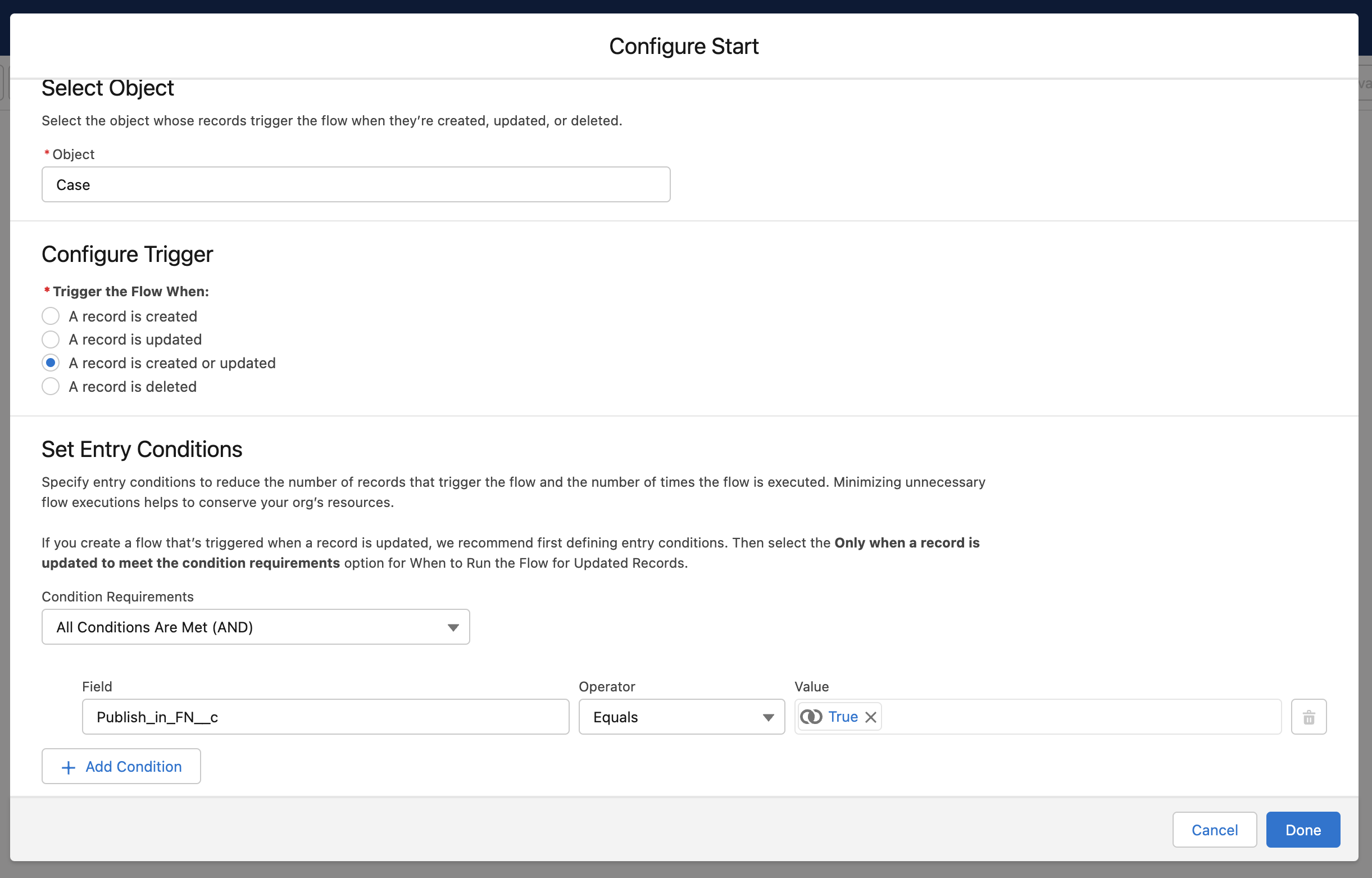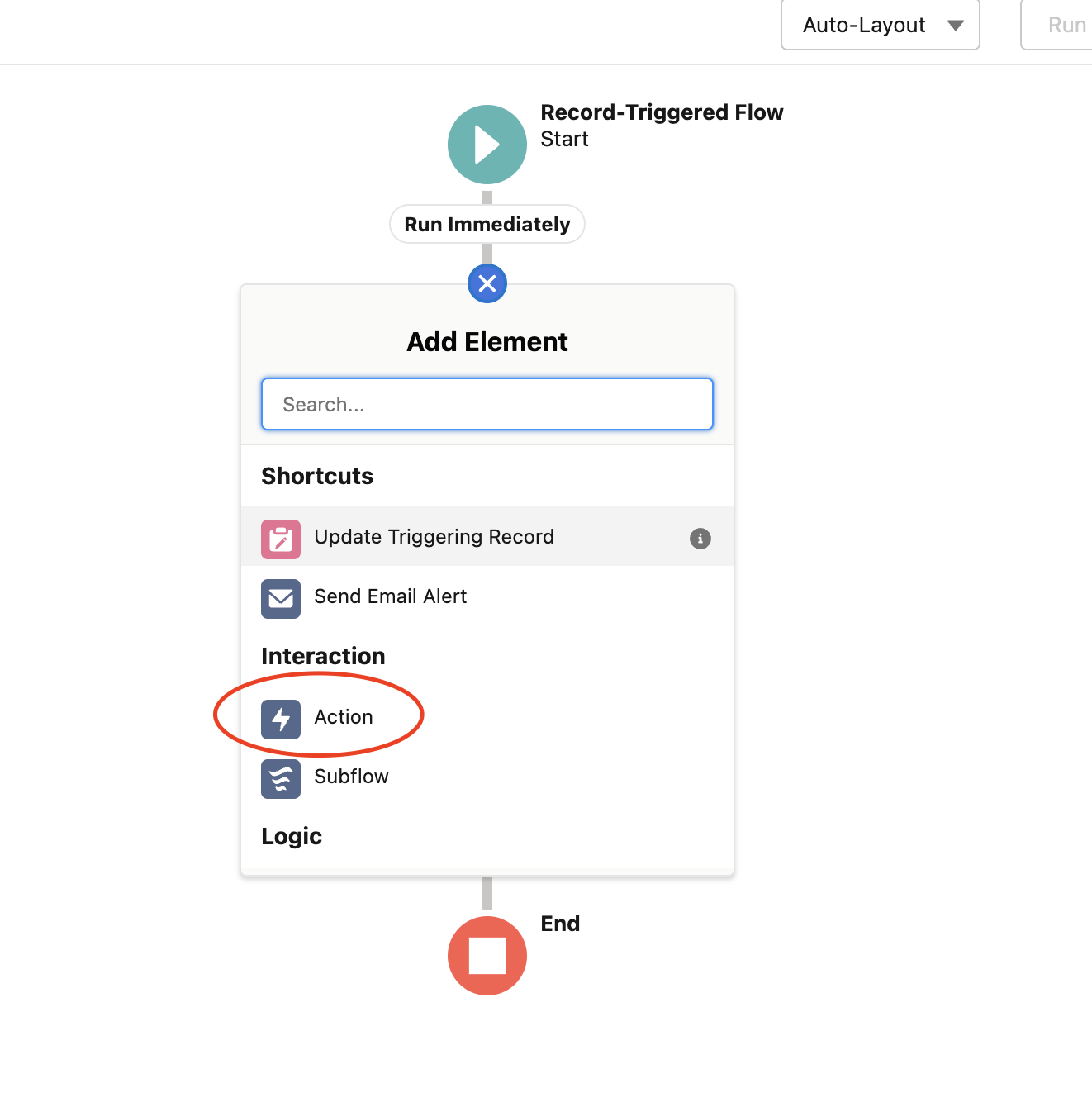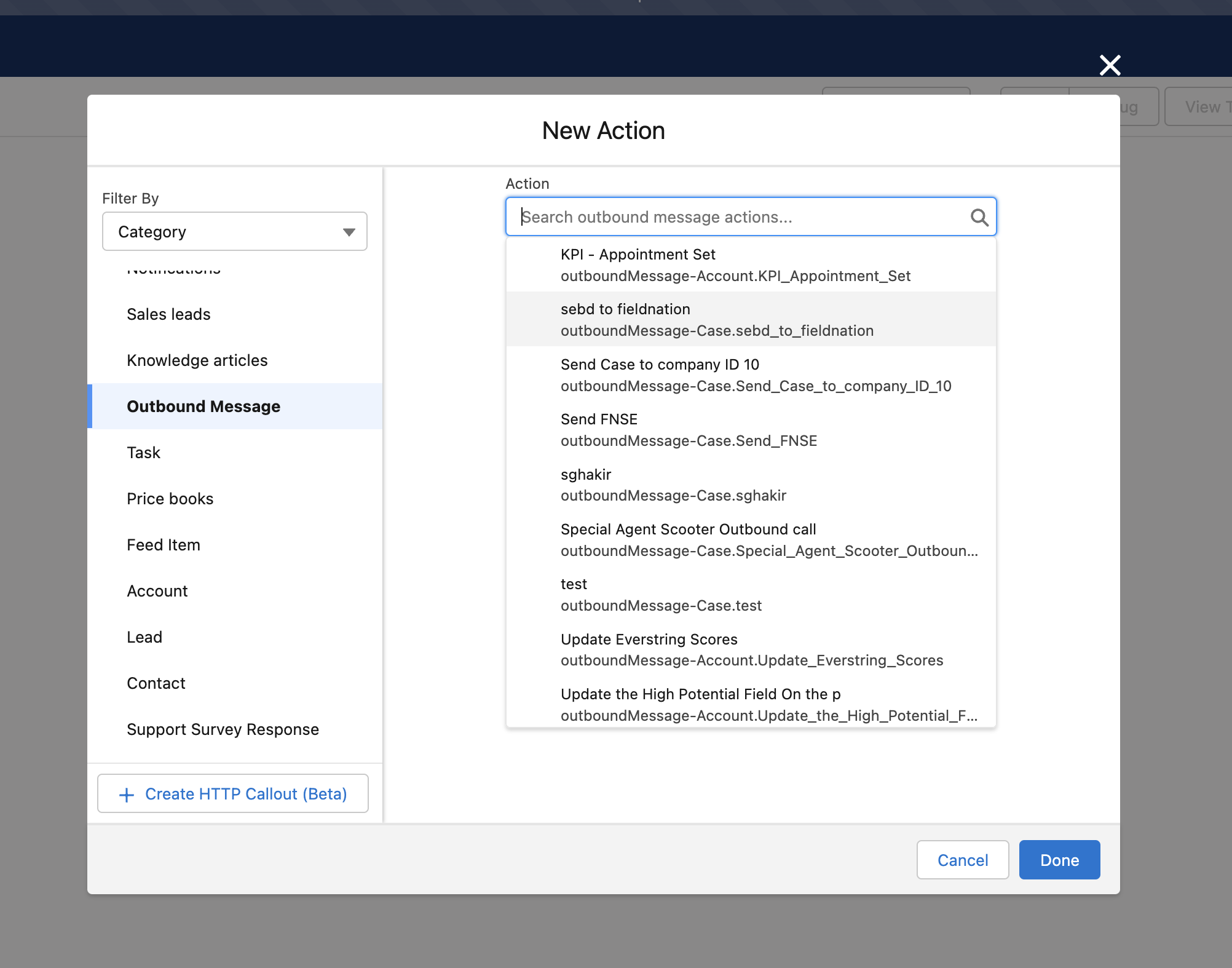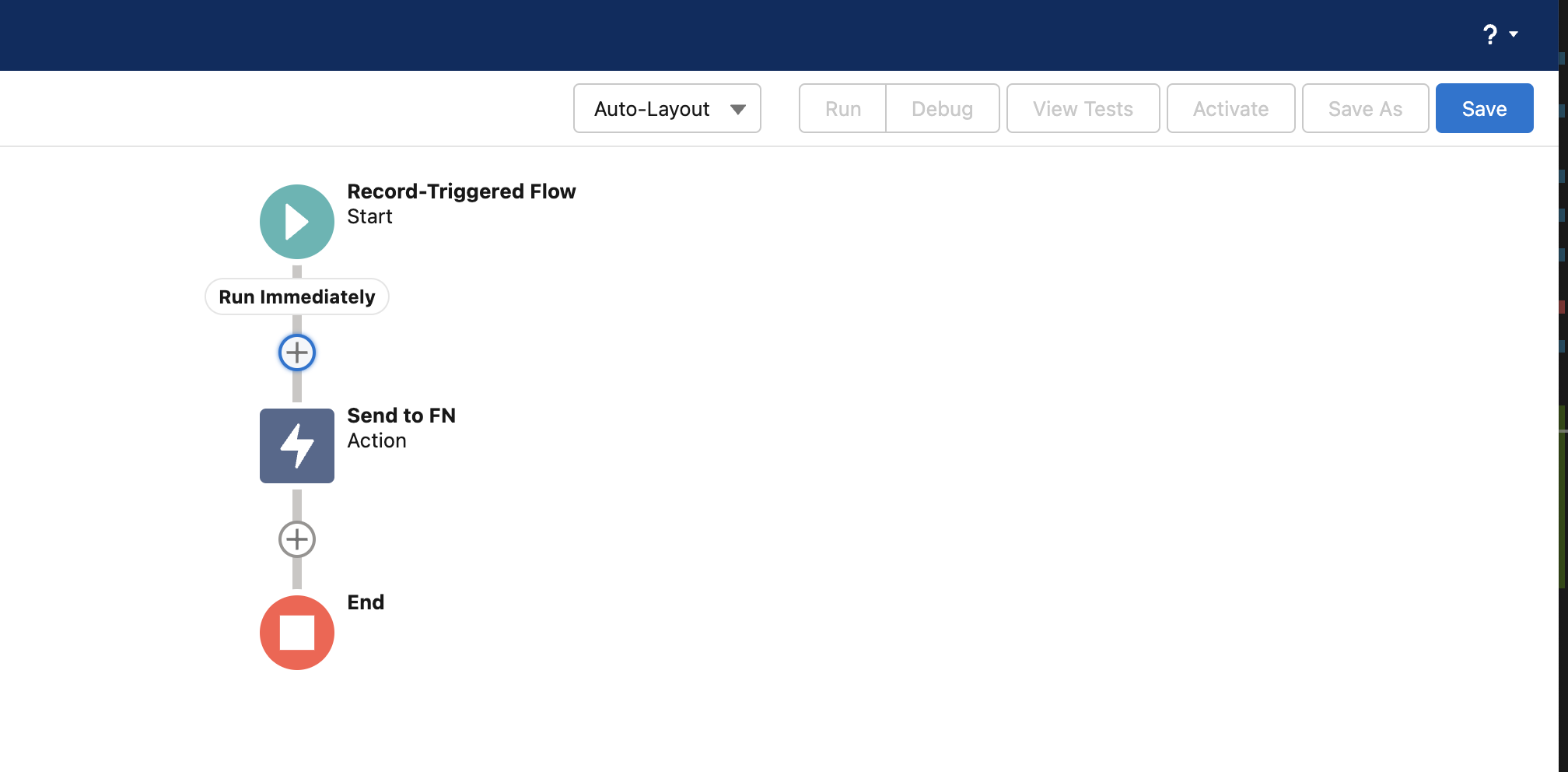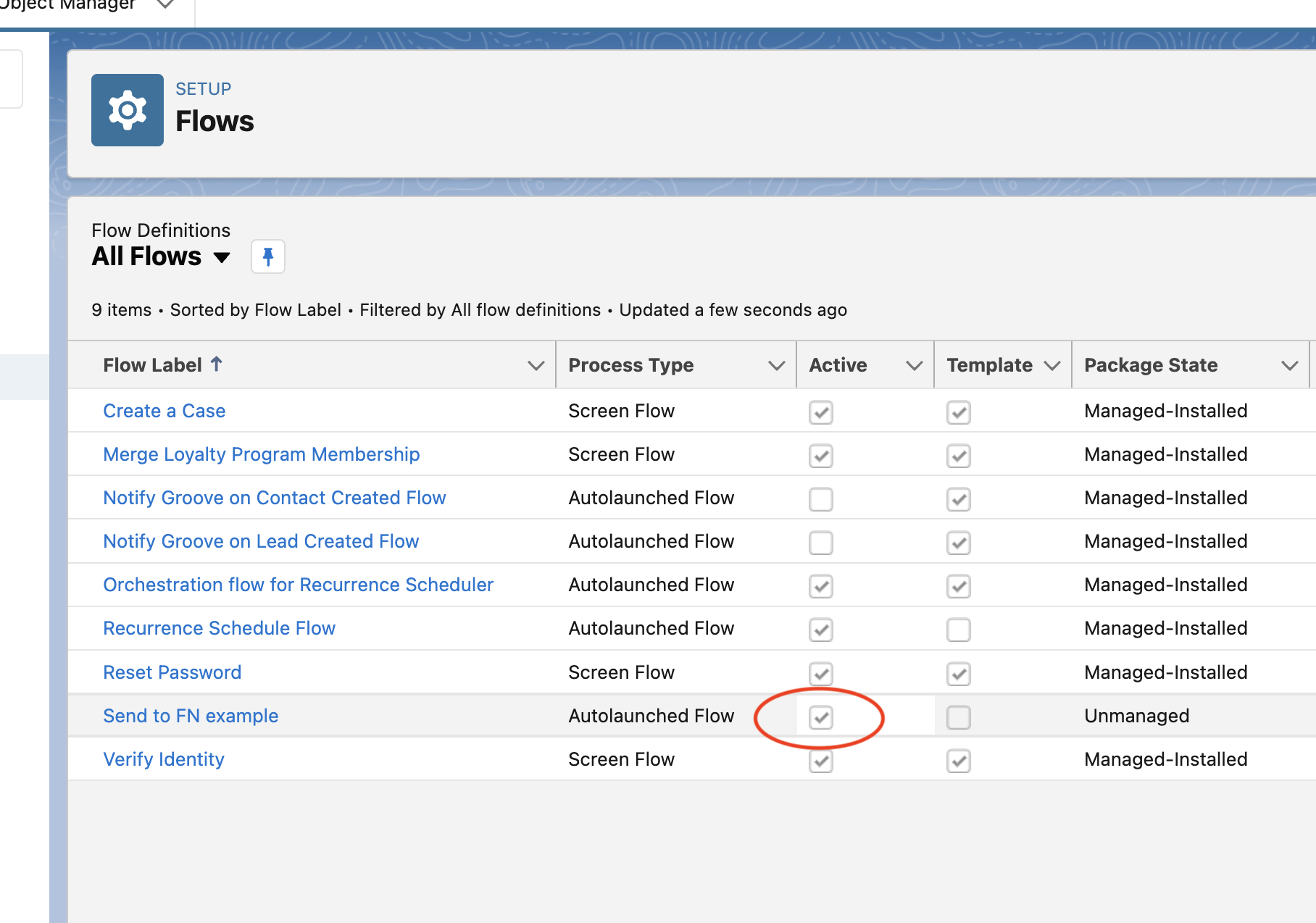Workflow
Salesforce Setup
To create the connection from Salesforce to Field Nation, you will first need to create an outbound message. This can be called anything but it is best practice to have it be something descriptive and related to the integration like “Send to FN”.
For the outbound message, you only need to send the ID. The Field Nation integration will already have access to all the other fields.
You will also need to set the endpoint URL as the Trigger URL from the Field Nation integration settings page.
After this you will need to create the flow and link it to the outbound message. Before you move on to this next part, make sure you have a checkbox or a status on the Salesforce object called something like “Send to FN” that you will use to trigger the flow.
Navigate to Setup -> Flows.
On the Flows page, click New Flow.
Select Record-Triggered Flow.
Fill out this section as shown, selecting the name of the object you’re using and the condition you want the flow to trigger on. For this example we are using the checkbox labeled “Publish in FN” from the screenshot at the top of this section.
Once you click “Done”, you will see the flow builder with an option to add an element. Select “Action”.
Scroll down the left-hand side until you find “Outbound Message”, and then from the dropdown that appears, select the outbound message you created earlier.
Label it something descriptive like “Send to FN”. Once you link the outbound message, the flow builder will have the Action step in between the Start and End elements. Click Save, then Activate.
On the Flows page, make sure the flow is active.
You should now have the outbound message and flow set up to trigger work order creation or updates into Field Nation.