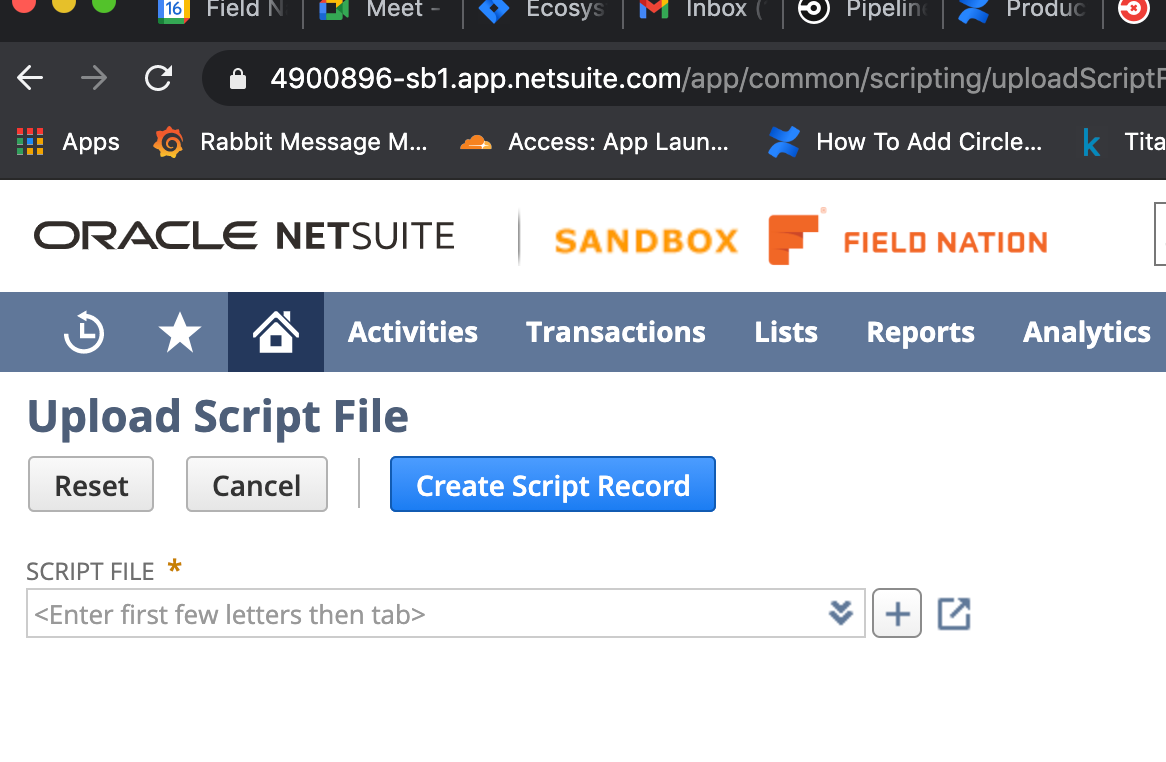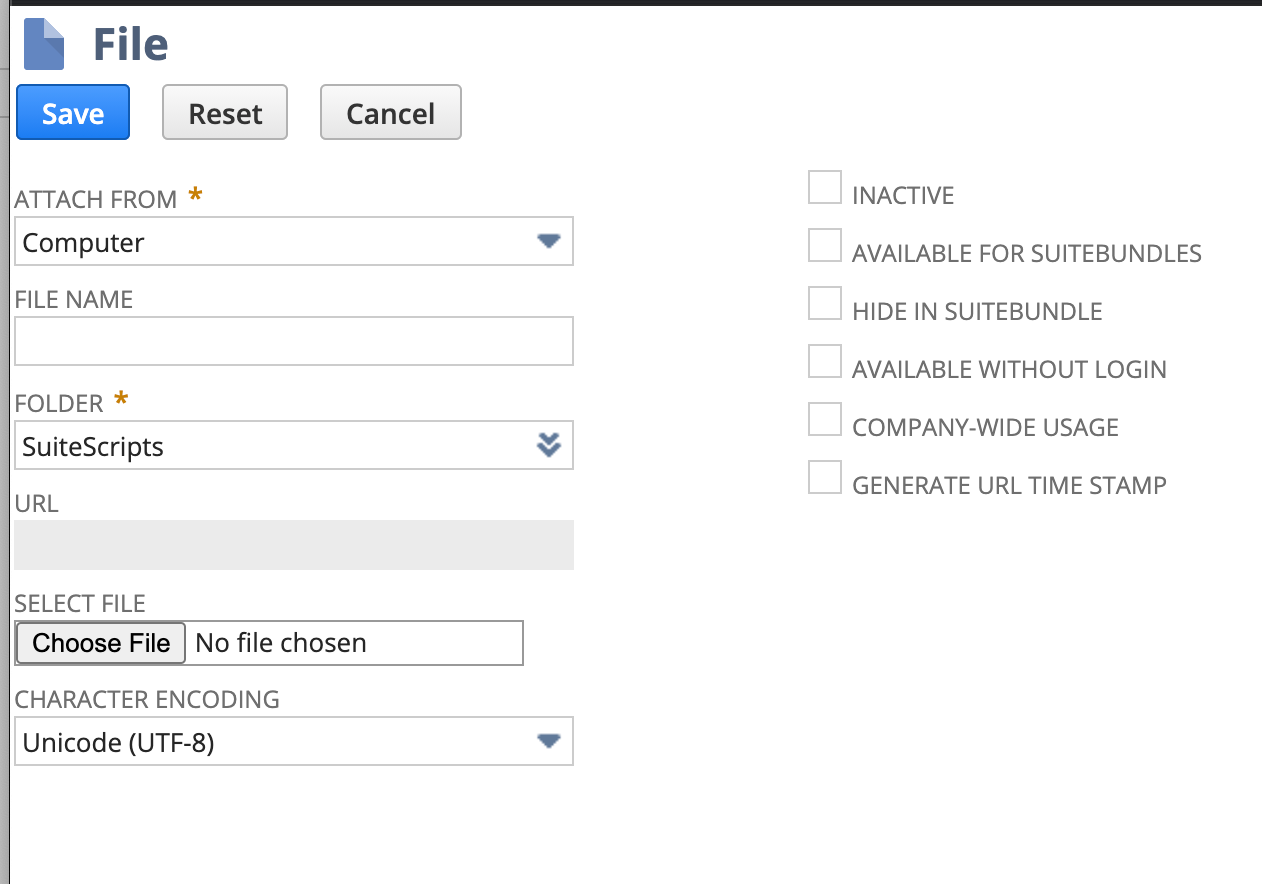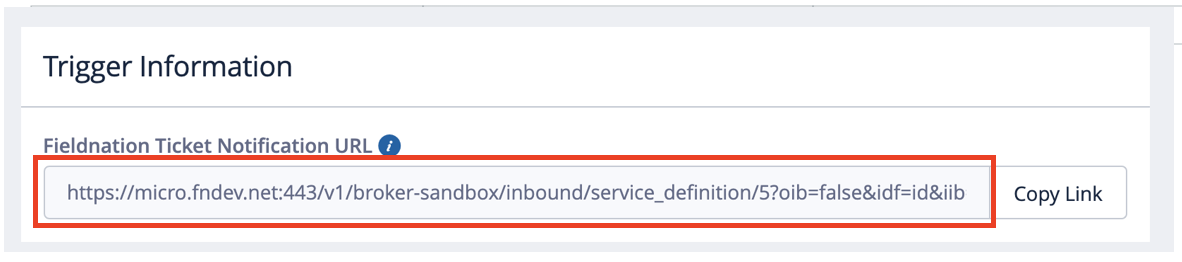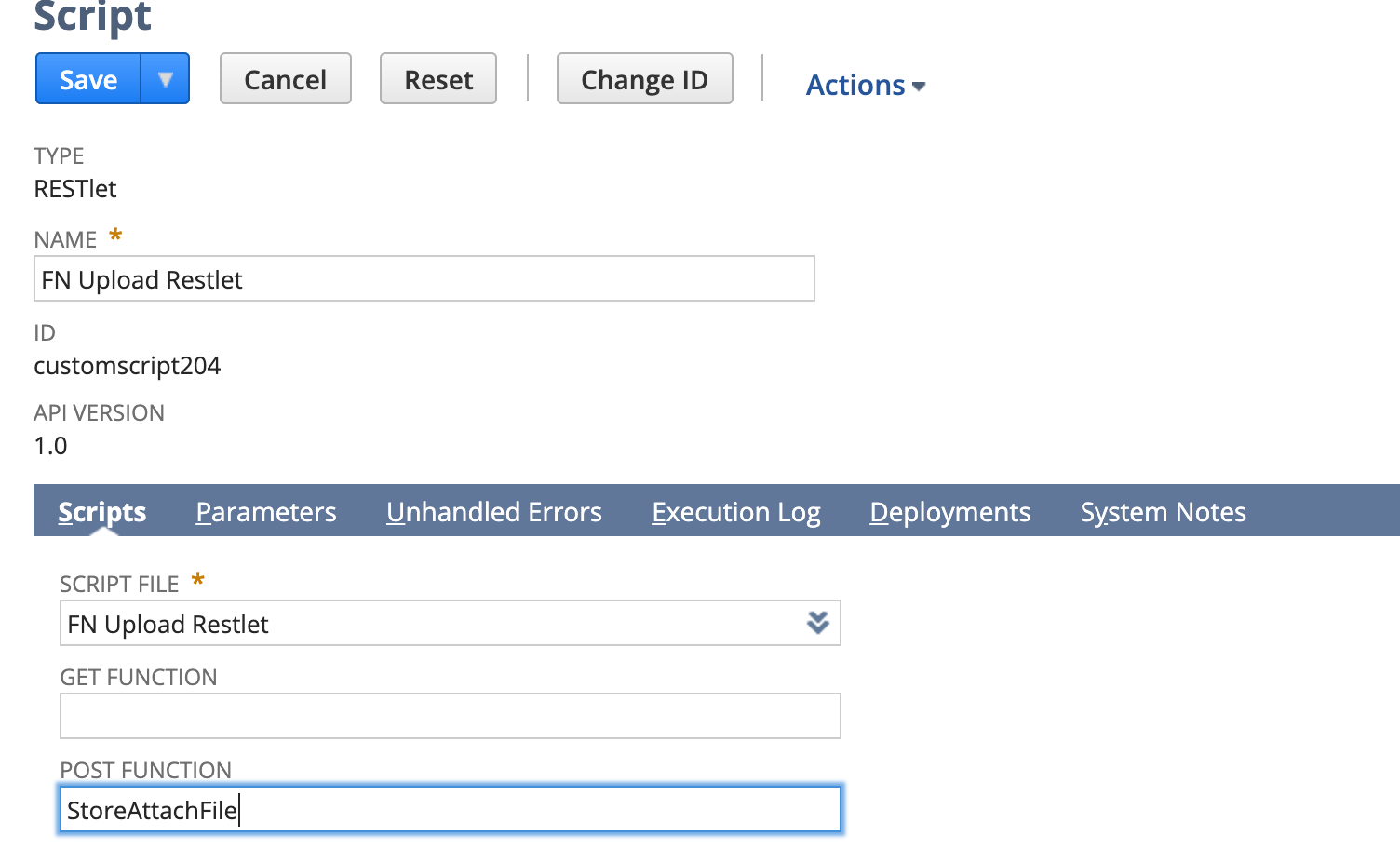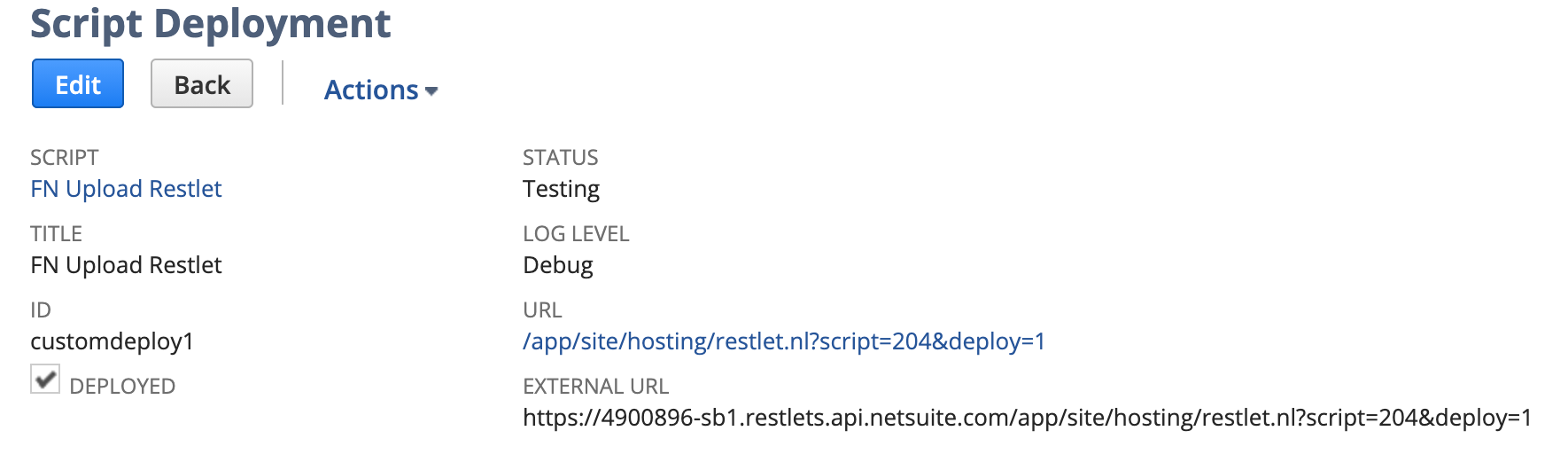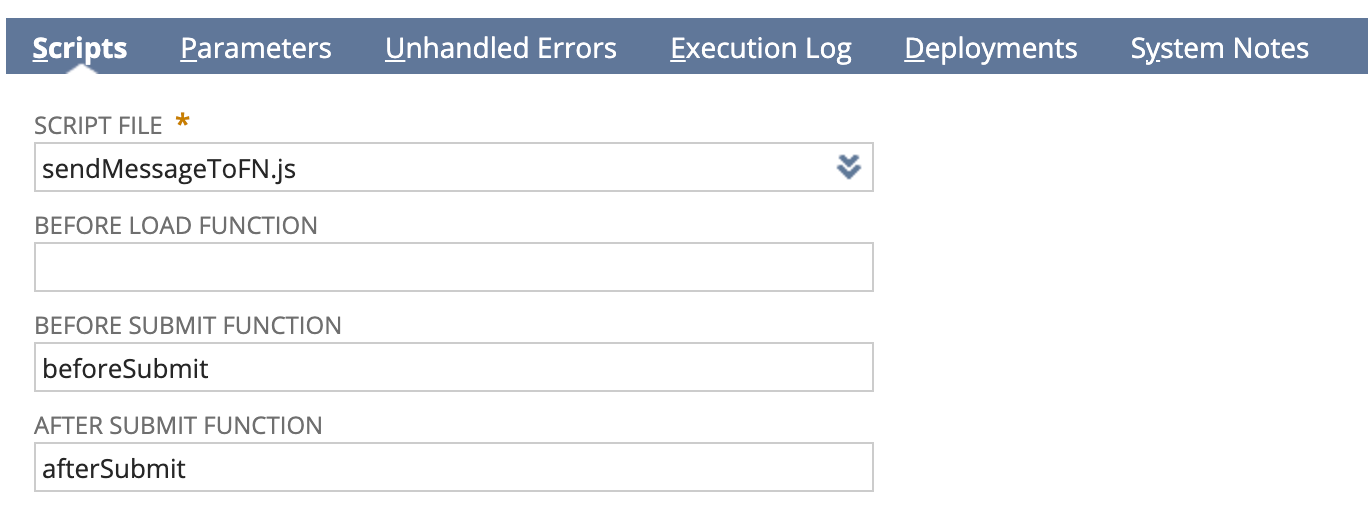Workflow
Setting Up for Netsuite
Adding a Button in Netsuite to Trigger a Work Order Create / Update
- Add a new script by going to Customization->Script->New
- Click on the + to upload a new file from computer
Click choose file and upload a script.
Add the following to the file:
function sendToFNOnClick()
{
const response = nlapiRequestURL('<inbound_trigger_url>&external_id=' + nlapiGetRecordId(),'', {});
return true;
}
- Replace
with inbound trigger URL from the settings page:
Select Script Type “Client”
Click Create Script Record
Edit the script and add a button. Set the Label and Function. Function should match the function in script file.
- Deploy the script by selecting which record to apply to. This is the record that will be used to create a work order in Field Nation.
Adding RESTlet to support file attachments
Upload script as in steps 1-4 of “Adding a Button in Netsuite to Trigger a Work Order Create / Update”
Select Script Type RESTLet
Click Create Script Record
Edit the script and set the POST Function StoreAttachFile
- Deploy the script and look for the External URL
Use the External URL in settings in order to upload file
Change the script from Testing to Release if trying to run this from a user token that is not the same as the user uploading the script. Testing restricts script permission to the owner of the script.
Make sure the Role for the user has List → Documents and Files of at least “Create”
Adding a User Event in Netsuite to Trigger an Inbound Message Create
Add a new script by going to Customization->Script->New
Click on the + icon beside the SCRIPT FILE field to upload a new file from the computer
Click the select file and upload a script.
File content should be like below. Replace
with inbound trigger URL from the settings page.
function beforeSubmit(type) {
nlapiLogExecution("DEBUG", "Before Submit", "action=" + type);
}
function afterSubmit(type) {
var message_id = nlapiGetRecordId();
var message = nlapiGetNewRecord();
var record_id = message.getFieldValue("transaction");
nlapiLogExecution("DEBUG", "After Submit", "action=" + type + ", id="+ message_id + ", transaction=" + record_id);
if (message_id && record_id) {
const response = nlapiRequestURL('<inbound_trigger_url>&external_id=' + record_id + '&message_id=' + message_id, '', {});
}
return true;
}
Select Script Type User Event.
Click Create Script Record.
Edit the script and add the function name. The function name should match the function in the script file.
- Deploy the script by selecting which record to apply to. This is the record that will be used to add a message in Field Nation.