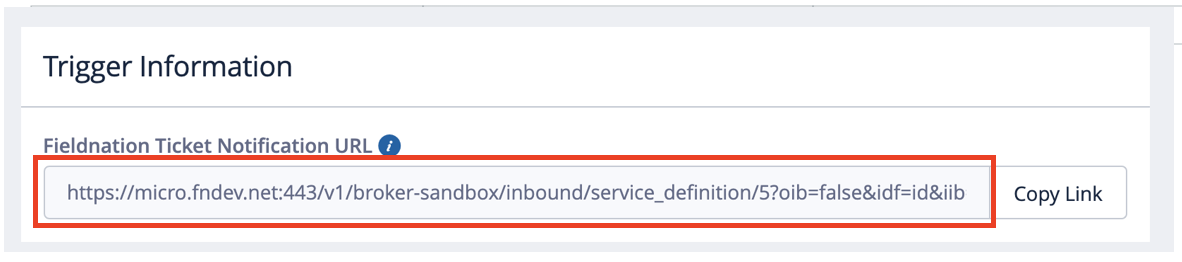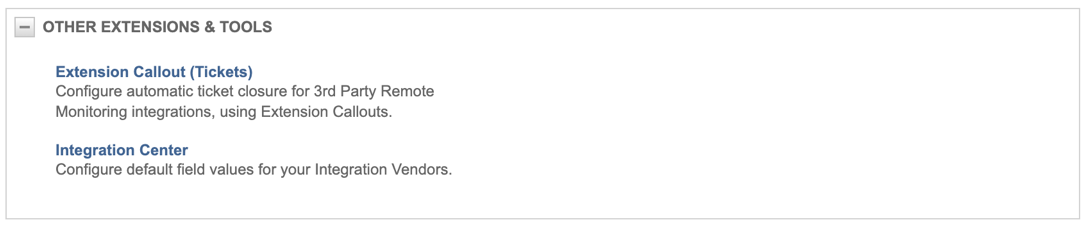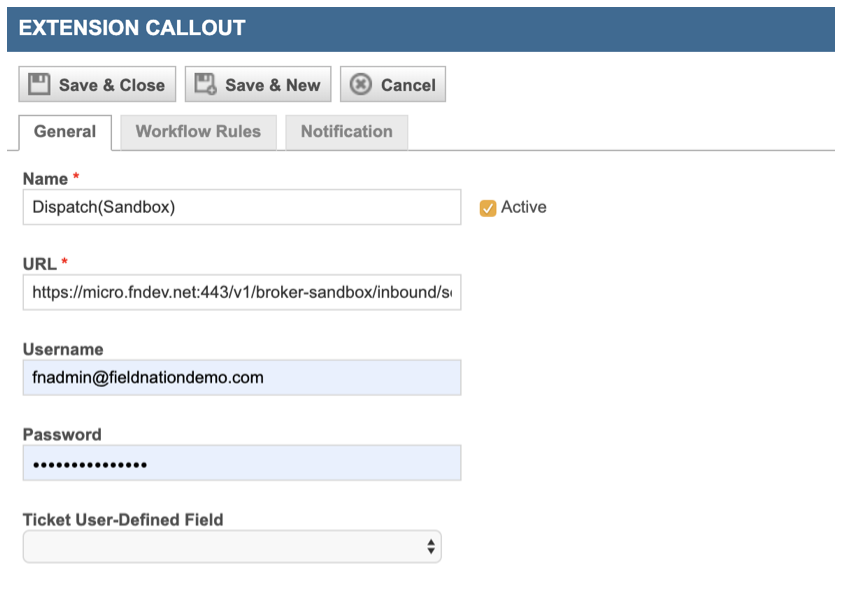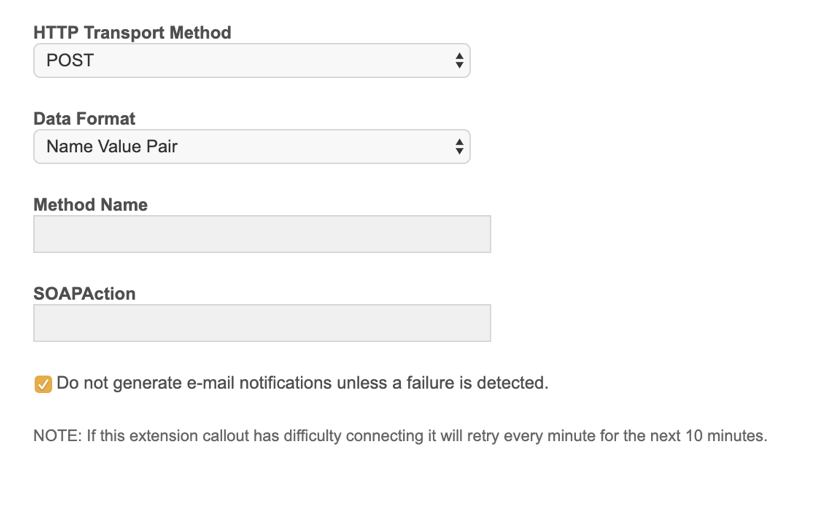Workflow
To integrate Autotask with the Field Nation Platform
1. Create a dedicated API User in Autotask and see if you have the integration center available (optional)
Important: Once the LiveLinks on your Autotask administrator account is setup, you'll need to setup individual Field Nation user accounts for each Autotask user under your organization.
For this process, each Autotask user under your organization will also need to have an account with your Field Nation Buyer account.
- Each Autotask user will need to login to their Autotask account
- Hover your mouse over the "Person" icon on the Autotask homepage and choose "Profile"
- Click on Single Sign-On
- Right click on Field Nation and Edit Record
- Enter your Field Nation username and password information
- Save
Reminder: EVERY USER sending tickets to Field Nation will need to update their Autotask profile with their Field Nation login information.
3. Create an Extension Callback in Autotask
- First copy the Ticket Notification URL (located under Trigger Information in Settings) from Field Nation
- Create the Extension Callout (tickets) in Autotask
- Use the Trigger URL for the URL section in the callout
Important: If a checkbox or status is not set up, this callout will be called every time a Ticket is created in Autotask
Regardless of what method is utilized, you will need to create a work flow rule for this extension callout. Please make sure that it is a POST method to extension URL.
Note on Custom Fields and Outbound Create: Should you use the Outbound Create feature, please map all the required fields for the Autotask Ticket or else the creation will fail.