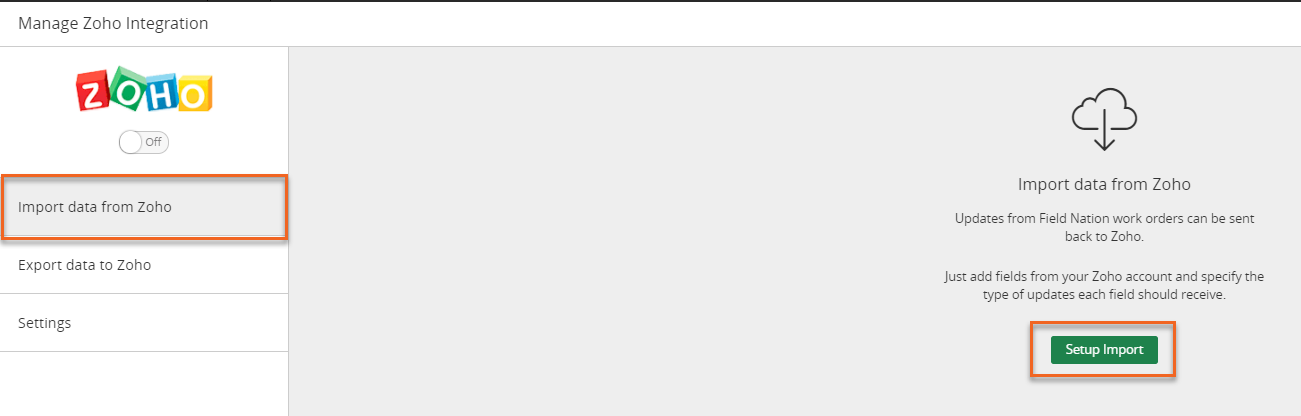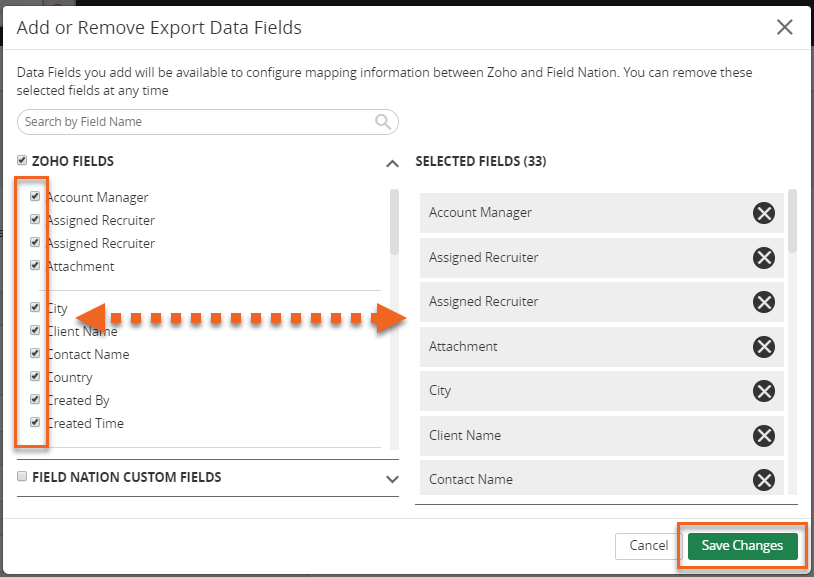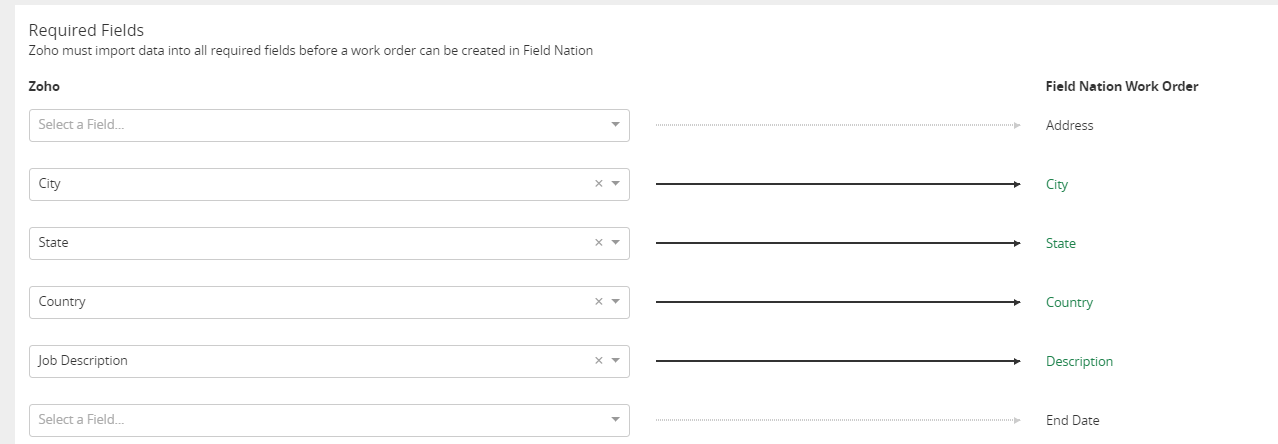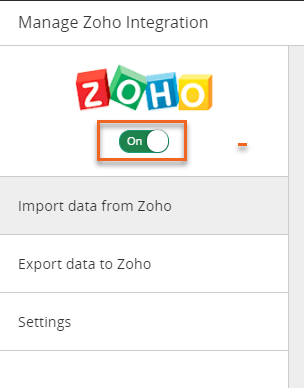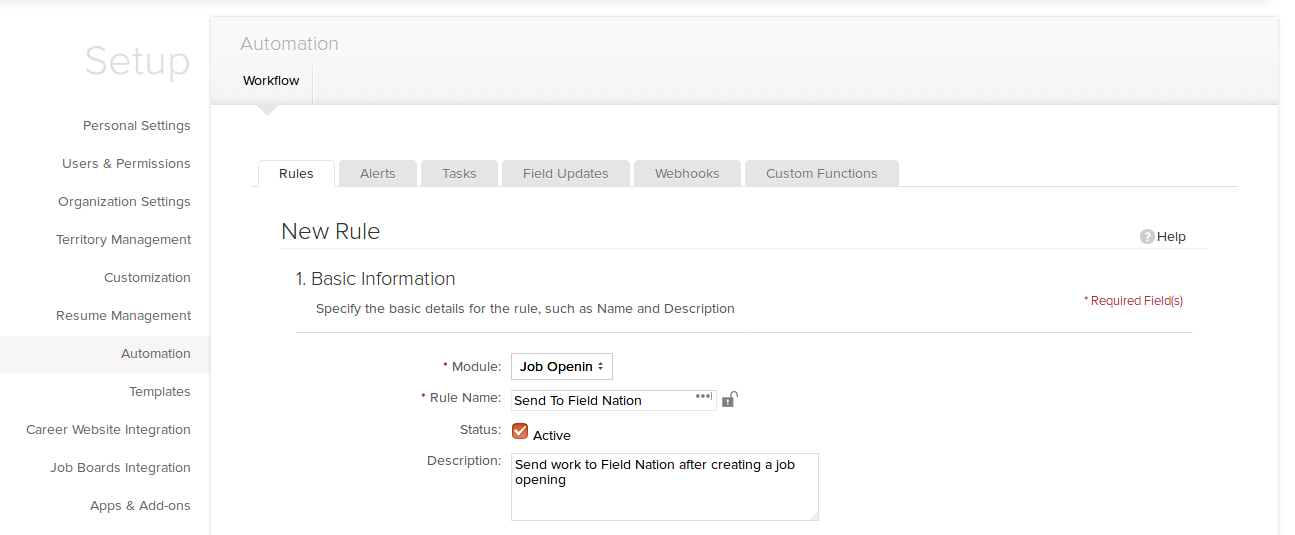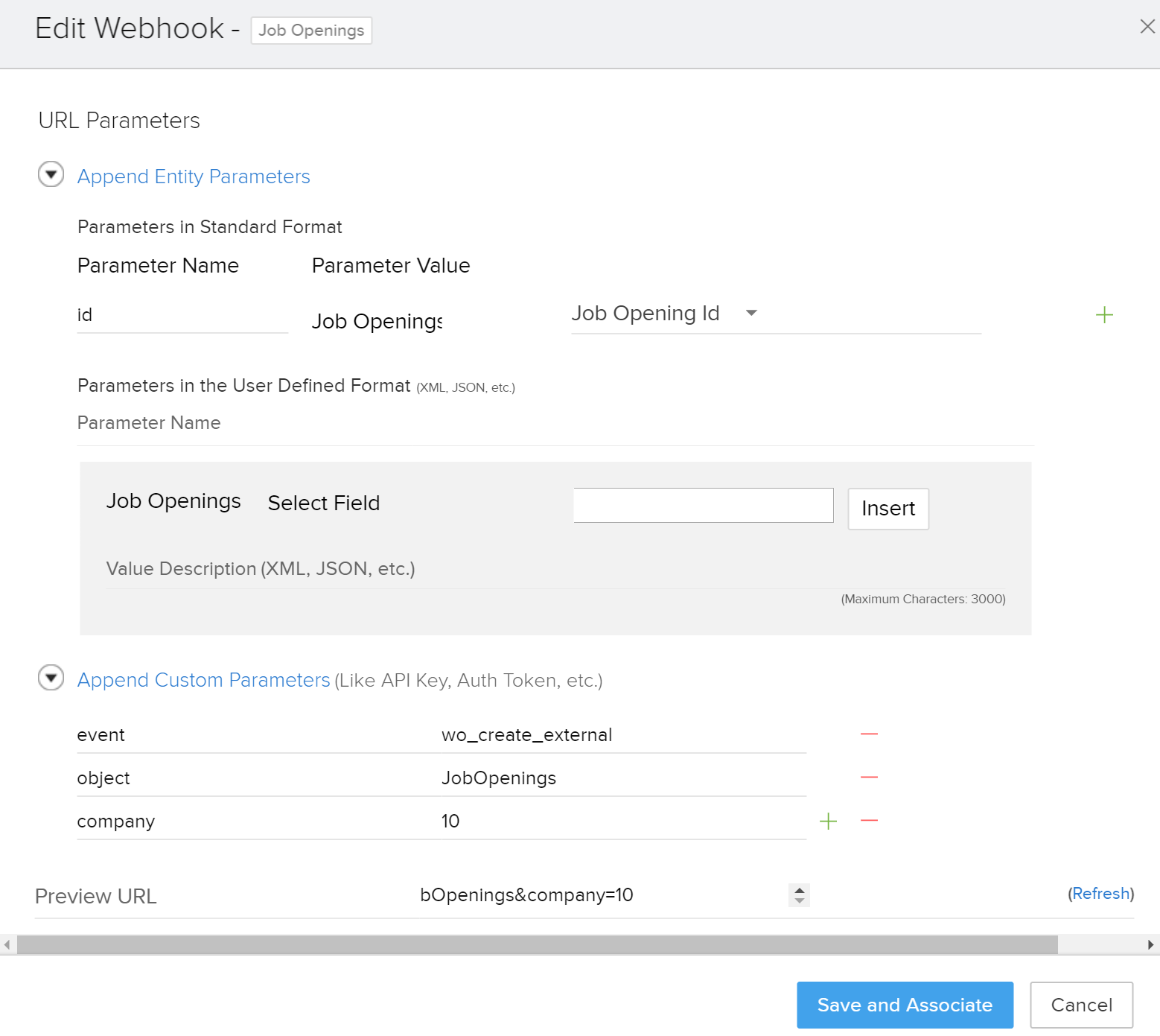Zoho Recruit
Zoho Recruit Integration.
Zoho Integration version 2 support is limited support, Reach out to your Sales contact if you are interested in this integration.
Overview of the integration

Create work orders in Field Nation from the Zoho Recruit module. The integration is designed to minimize the time required to setup and use an integration with Zoho Recruit. The integration is:
- Quick to setup
- Easy to maintain
- Uses a user-friendly interface to setup and maintain the mapping between both systems
- Built on a scalable microservice architecture to ensure thousands of tickets can be processed
Field Nation Setup
The setup in Field Nation uses Field Nation's micro service user interface to allow buyers to quickly create and update their fields mapping. Field Nation handles sending all of the data back to the Zoho table.
- Login using your buyer admin account and navigate to ui.fieldnation.com/integrations/
- Connect to Zoho
- Click on the Connect button
- Enter the email, username, password, select the Zoho Module, and provide the Object Name
- Object Name Format: JobOpenings, Contacts, CustomModule1
- Object Name Example: JobOpenings, Contacts, CustomModule1
- The object name/module name can be found by navigating to:
- Setup > Customization > Edit Module
- Click on Log in to Zoho to allow Field Nation to authenticate with Zoho
Setup Field Mapping Import
- Click Import data from Zoho and select Setup Import (setupimport.png)
- Click the 'Add Or Remove Fields' button
- Pick the list of fields you want to map from the dialog
- Start mapping from Zoho to Field Nation, Note all fields required to create a work order is required to be mapped. Once you have mapped all of the Required Fields (top section) you can then save your settings.
Setup Field Mapping Export
- Click on Export data to Zoho on the left-hand navigation
- Map the fields from Field Nation to Zoho. Note, the data is passed back to Zoho by various event triggers within Field Nation. Some is in real-time and others are status change specific.
- Once you have finalized the mapping you can toggle the integration to ON. At any point, you can toggle the integration to OFF and update your field mapping
Zoho Recruit Setup
The setup steps necessary for Zoho Recruit to talk to Field Nation.
Create Workflow Rule
- Login to recruit.zoho.com
- Click on "Setup" on the home tab
- Click on "Automation"
- Click on the "Create Rule" button on the Rules tab
- Fill out the basic information
- Module: Job Openings
- Rule Name: Free Form
- Status: Active
- Description: Free Form
- Click " Next"
Create a Rule Trigger & Rule Condition
- Enter a rule trigger
- Select "Create" from the options (or whichever trigger makes sense for your business process)
- Enter the rule criteria
- Use rules that make sense for your business. A simple example is "Publish is true"
- Click Next
Create Webhook
- Click on the "+" in the "Call Webhooks" section of the "Instant Actions" (Create Web Hook pt 1 & Create Web Hook pt 2) and create a new webhook
- Name: FN Notificaitons (free form, you decide)
- URL to Notify: https://micro.fieldnation.com/v1/zoho-integration/notification
- Method: GET
- Append Custom Parameters:
- Parameter Name: company
- Parameter Value: your Field Nation company ID
- The preview URL should look like "https://micro.fieldnation.com/v1/zoho-integration/notification?id=${Job Openings.Job Opening Id}&event=wo_create_external&object=JobOpenings&company=10" replace 10 with your Field Nation company id.
- Click "Save & Associate"
- Click "save"
You will now notify Field Nation of your new Job Opening and we'll automatically create a work order.
Overview of the integration

Create work orders in Field Nation from the Zoho Recruit module. The integration is designed to minimize the time required to setup and use an integration with Zoho Recruit. The integration is:
- Quick to setup
- Easy to maintain
- Uses a user-friendly interface to setup and maintain the mapping between both systems
- Built on a scalable microservice architecture to ensure thousands of tickets can be processed
Field Nation Setup
The setup in Field Nation uses Field Nation's micro service user interface to allow buyers to quickly create and update their fields mapping. Field Nation handles sending all of the data back to the Zoho table.
- Login using your buyer admin account and navigate to ui.fieldnation.com/integrations/
- Connect to Zoho
- Click on the Connect button
- Enter the email, username, password, select the Zoho Module, and provide the Object Name
- Object Name Format: JobOpenings, Contacts, CustomModule1
- Object Name Example: JobOpenings, Contacts, CustomModule1
- The object name/module name can be found by navigating to:
- Setup > Customization > Edit Module
- Click on Log in to Zoho to allow Field Nation to authenticate with Zoho
Setup Field Mapping Import
- Click Import data from Zoho and select Setup Import (setupimport.png)
- Click the 'Add Or Remove Fields' button
- Pick the list of fields you want to map from the dialog
- Start mapping from Zoho to Field Nation, Note all fields required to create a work order is required to be mapped. Once you have mapped all of the Required Fields (top section) you can then save your settings.
Setup Field Mapping Export
- Click on Export data to Zoho on the left-hand navigation
- Map the fields from Field Nation to Zoho. Note, the data is passed back to Zoho by various event triggers within Field Nation. Some is in real-time and others are status change specific.
- Once you have finalized the mapping you can toggle the integration to ON. At any point, you can toggle the integration to OFF and update your field mapping
Zoho Recruit Setup
The setup steps necessary for Zoho Recruit to talk to Field Nation.
Create Workflow Rule
- Login to recruit.zoho.com
- Click on "Setup" on the home tab
- Click on "Automation"
- Click on the "Create Rule" button on the Rules tab
- Fill out the basic information
- Module: Job Openings
- Rule Name: Free Form
- Status: Active
- Description: Free Form
- Click " Next"
Create a Rule Trigger & Rule Condition
- Enter a rule trigger
- Select "Create" from the options (or whichever trigger makes sense for your business process)
- Enter the rule criteria
- Use rules that make sense for your business. A simple example is "Publish is true"
- Click Next
Create Webhook
- Click on the "+" in the "Call Webhooks" section of the "Instant Actions" (Create Web Hook pt 1 & Create Web Hook pt 2) and create a new webhook
- Name: FN Notificaitons (free form, you decide)
- URL to Notify: https://micro.fieldnation.com/v1/zoho-integration/notification
- Method: GET
- Append Custom Parameters:
- Parameter Name: company
- Parameter Value: your Field Nation company ID
- The preview URL should look like "https://micro.fieldnation.com/v1/zoho-integration/notification?id=${Job Openings.Job Opening Id}&event=wo_create_external&object=JobOpenings&company=10" replace 10 with your Field Nation company id.
- Click "Save & Associate"
- Click "save"
You will now notify Field Nation of your new Job Opening and we'll automatically create a work order.